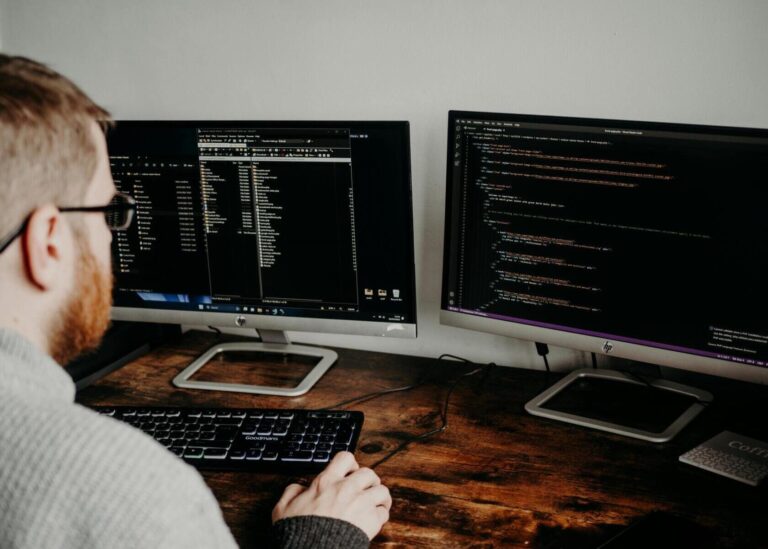Multi-Factor Authentication Made Simple
October 18, 2025by Levit8 IT Solutions
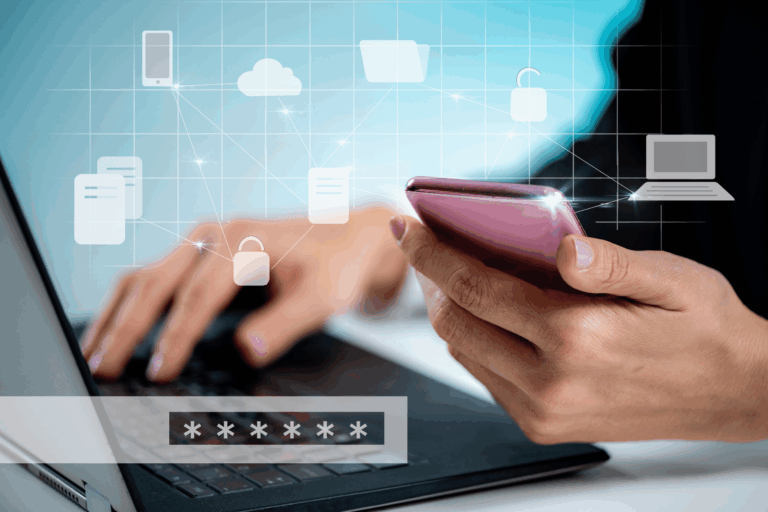
Why MFA Matters
MFA blocks the vast majority of account takeover attempts. It’s the single biggest win for security-conscious teams.
Enable MFA (User Steps)
1. Visit mysignins.microsoft.com/security-info.
2. Click Add sign-in method → Authenticator app.
3. Install Microsoft Authenticator on your phone; Scan QR code.
4. Add a backup method (SMS or alternate email) for contingencies.
Best Practice Choices
- Primary: Authenticator push or FIDO2 security key.
- Backup: SMS (less secure but useful if phone is unavailable).
- Do: Set two methods minimum; keep phone time set to automatic.
Phone Upgrade or Lost Device
- If you still have the old phone, export or cloud backup the Authenticator accounts first.
- If you’ve already lost access, use SSPR to reset and re-register factors.
Troubleshooting
- Push not received: Check internet on phone; open Authenticator.
- Time mismatch: Set automatic date/time on the phone.
When to Call IT
- MFA prompts appear without your action (possible phishing).
- Admin-enforced policies block adding methods; request assistance.
Levit8 can enforce organization-wide MFA with user-friendly onboarding and backup policies
Author
Levit8 IT Solutions
Levit8 is a leading Australian managed IT services provider, helping businesses across industries improve performance, boost security, and scale confidently through smart, reliable technology. With a passion for efficiency, security, and client success, our local team delivers expert support, enterprise-grade solutions, and a no-nonsense approach to IT. We empower small and mid-sized businesses with future-proof systems, robust cybersecurity, and seamless support—so technology becomes an asset, not a headache.