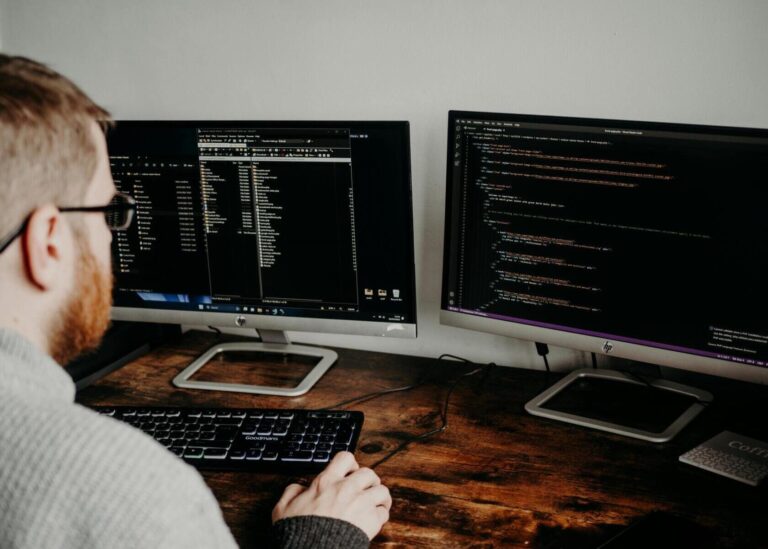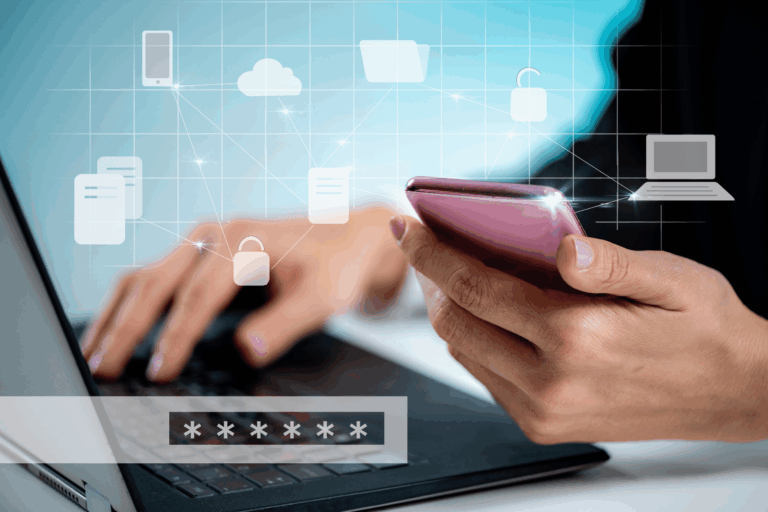Printer Problems? Quick Fixes for the Most Common Issues
October 16, 2025by Levit8 IT Solutions

Check paper/toner, set your default printer, clear the queue, and reinstall the driver if needed.
Typical Fixes
1. Set the Default Printer (Windows)
- Settings → Bluetooth & devices → Printers & scanners → select your printer → Set as default.
- Turn Let Windows manage my default printer off to prevent auto-changes.
2. Clear the Print Queue
- Open your printer in Printers & scanners → Open print queue → cancel all.
- Power cycle the printer (off, wait, on).
3. Reconnect a Network Printer
- Add device and let Windows detect.
- If using a print server path (e.g., \\printserver\Marketing-MFP), click Add manually → Select shared printer by name.
4. Reinstall/Update the Driver
- From the manufacturer’s site or Windows Update.
- For macOS: System Settings → Printers & Scanners → + to add; Use: AirPrint or vendor driver.
5. Fix “Offline” Status
- Ensure the printer is on the same network/VLAN.
- Uncheck Use Printer Offline in the queue window.
Pro Tips
- For Secure Print queues, ensure your PIN/card is set.
- Avoid USB hubs—use a direct USB or network print.
When to Call IT
- Repeated offline status on a shared printer.
- Driver conflicts after OS updates.
- Print server or rights issues.
Levit8 can unify Managed Print with your IT support to reduce downtime. Contact the team
Author
Levit8 IT Solutions
Levit8 is a leading Australian managed IT services provider, helping businesses across industries improve performance, boost security, and scale confidently through smart, reliable technology. With a passion for efficiency, security, and client success, our local team delivers expert support, enterprise-grade solutions, and a no-nonsense approach to IT. We empower small and mid-sized businesses with future-proof systems, robust cybersecurity, and seamless support—so technology becomes an asset, not a headache.