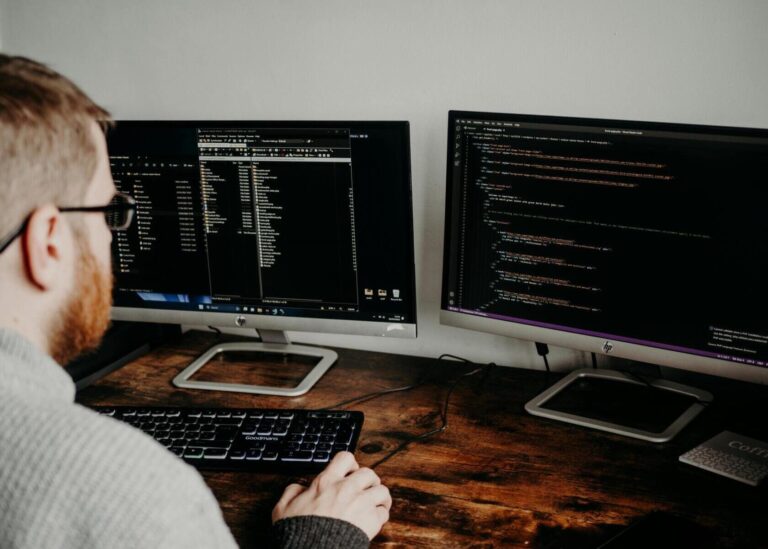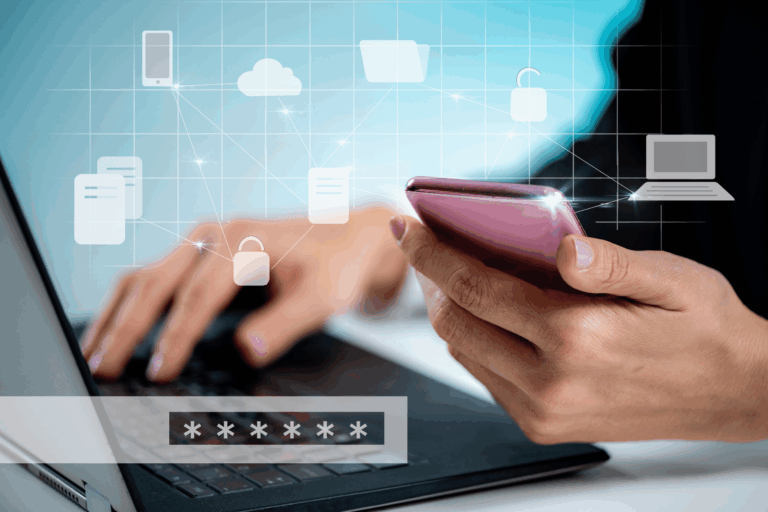Adding a New Email Account? Here’s the Easy Way
October 29, 2025by Levit8 IT Solutions

Use your work email and company sign-in. Approve with MFA, and let Autodiscover finish the configuration.
Outlook Desktop (Windows/Mac)
1. Open Outlook → File → Add Account.
2. Enter your work email; choose Microsoft 365 as account type.
3. Authenticate via company sign-in + MFA.
4. Restart Outlook to complete profile setup.
Outlook on the Web (OWA)
- Go to outlook.office.com, sign in, and you’re done—no setup needed.
Outlook Mobile (iOS/Android)
1. Install Microsoft Outlook from the app store.
2. Tap Add account → enter work email.
3. Approve with Authenticator and grant device permissions (notifications, contacts if desired).
Common Errors & Fixes
- Password prompts loop: Sign out of Office apps, clear saved credentials, sign in fresh.
- Mailbox full: Empty Deleted Items and Junk, archive to Online Archive/OneDrive.
- Shared mailbox: Admin adds you to the mailbox → it appears automatically (or add manually via Account Settings → More Settings → Advanced).
Security Must-Dos
- Use Authenticator app (push notifications).
- Don’t add work mail to third-party mail apps your company doesn’t approve.
When to Call IT
- License missing (no mailbox), or persistent Autodiscover failures.
- Delegated access not appearing.
Not sure which Outlook version your org supports? Levit8 will confirm the right path and set policy-backed defaults.
Author
Levit8 IT Solutions
Levit8 is a leading Australian managed IT services provider, helping businesses across industries improve performance, boost security, and scale confidently through smart, reliable technology. With a passion for efficiency, security, and client success, our local team delivers expert support, enterprise-grade solutions, and a no-nonsense approach to IT. We empower small and mid-sized businesses with future-proof systems, robust cybersecurity, and seamless support—so technology becomes an asset, not a headache.