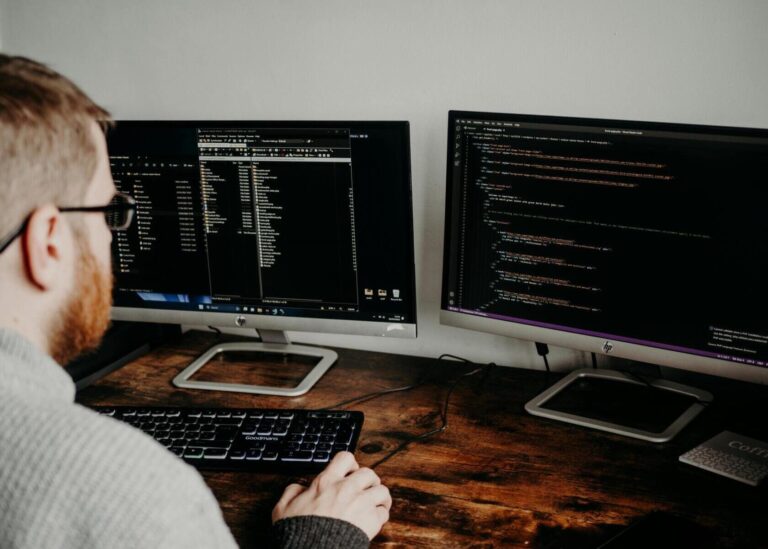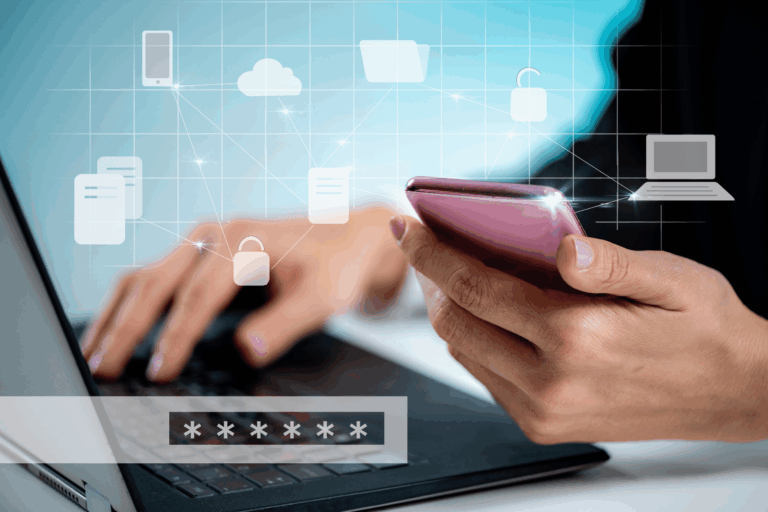5 Ways Microsoft Copilot is Transforming Workplace Productivity
July 18, 2025by Levit8 IT Solutions

Individuals and teams often feel overwhelmed at work with too many tasks to complete and not enough time to complete them. As such, we’re often looking for ways to help us work more efficiently and boost productivity.
AI-powered tools like ChatGPT have been on the rise for a few years. While they’re useful, they do still have limitations. This is why Microsoft 365 has created its own AI tool, known as Copilot, which is designed to work hand in hand with its software and apps.
This article explores just some of the ways that Microsoft Copilot can be used to transform workplace productivity. For personalised advice or managed IT support, contact our team at Levit8 today.
What is Microsoft Copilot?
In short, Microsoft Copilot is an AI-powered tool designed to assist with your work tasks across the Microsoft 365 suite.
It functions similarly to other chat-based AI tools: you enter a prompt into Copilot, and it responds with AI-generated information.
All responses are in real-time and can include information the tool has garnered from the internet or from work files that you have permission to access.
Perhaps you need to hire new employees. For this task, you can ask your Copilot to generate a job description, along with any qualifications that applicants should ideally hold.
Alternatively, if you need to check the status of a shipment, ask your Copilot, and it will utilise your data resources to respond.
With such a variety of functions, in what other ways is Microsoft Copilot transforming workplace productivity?
1. Automating Repetitive Tasks
By automating repetitive tasks in the workplace, you can focus more time on productive activities that add real value to the business.
Some of the functions that Microsoft Copilot can automate for you include:
- Scheduling meetings: Copilot will analyse email threads containing relevant information and automatically generate an invitation with title, agenda, and participants.
- Generating email summaries and responses: The tool can summarise key points of long email chains in Outlook and even suggest responses to continue the conversation.
- Managing your calendar and setting reminders: As well as allowing you to set reminders in Outlook, Copilot will recognise patterns and schedule recurring reminders.
Need some help getting Microsoft Copilot set up in your workplace? Check out our managed IT support.
2. Enhancing Team Collaboration
Team collaboration is a crucial area for any business; if your team doesn’t work well together, a whole slew of issues is likely to follow.
Some of the most useful Microsoft Copilot features within Teams include:
- Catching up: When you join a meeting late, it provides a summary of the discussion so far. This appears in a side panel, so there’s no need to disrupt the meeting.
- Gathering everything in Teams: Copilot can search for and use information that is stored in documents, presentations, emails, notes, calendar invitations, and contacts.
- Ensures effective meetings: It can summarise the points discussed, list action items, suggest follow-up questions, and even generate detailed notes for you to streamline meetings.
3. Data-Driven Decision Making
Those in executive roles are tasked with making decisions that can define the future of the business.
Microsoft Copilot can improve productivity in these roles by supporting the decision-making process:
- Data integration: It can save you time by combining information from multiple sources (like documents, presentations, emails, or spreadsheets) into a single report.
- Natural language processing: With Copilot, you don’t need to understand programming to improve your productivity; instead, you can interact with your systems using everyday language.
- Scenario simulation: It can model different scenarios based on both historical and current data, allowing you to foresee potential outcomes and plan accordingly.

4. Streamlining Content Creation
Through integration with various Microsoft applications, Copilot can help streamline content creation and even generate content.
If you’re struggling to write a report, for example, it can generate one for you based on other documents or your written brief, providing you with a draft to go with instead of needing to start from scratch.
Some of the Microsoft Copilot features within Microsoft applications include:
- Microsoft Word: It can generate, refine, and summarise documents as well as give AI-driven suggestions to improve your writing.
- Microsoft PowerPoint: It can instantly create presentations with auto-generated slides and formatting.
5. Accelerating Onboarding and Training
While onboarding and training are important, particularly when it comes to new staff, there’s no denying that this can be a lengthy process.
Some of the ways that Microsoft Copilot can assist with onboarding and training include:
- Auto-generated training outlines: Sometimes, knowing what a new hire needs to know or focus on can be part of the challenge. Copilot can generate outlines based on a job description.
- Role-playing in Teams: Rather than taking an employee away from the other important tasks they’re performing, new hires can role-play real-world scenarios in Teams.
Do you want the support of a local team when deploying Microsoft 365 Copilot in your business? Check out our managed IT services in Brisbane.
Understanding Prompts: How to Ask Copilot the Right Questions
While Microsoft Copilot is a powerful tool, its effectiveness often depends on the quality of your prompts. Like other AI tools, Copilot works best when it clearly understands what you need, so learning how to ask the right questions can significantly improve your results.
A prompt is the instruction or question you give to Copilot. Think of it like a conversation starter: your input guides Copilot’s output. The clearer and more specific your prompt, the more useful and accurate the response is likely to be.
Tips for Writing Effective Prompts
To get the most out of Copilot, try these best practices:
- Be specific: Instead of “summarise this,” try “summarise this email thread in three bullet points, focusing on next steps.”
- Set context: Mention where the information comes from or what it relates to (e.g., a project name, client file, or meeting).
- Define the format: If you want an answer as a table, list, or paragraph, say so in the prompt.
- Give a goal: Tell Copilot what you’re trying to achieve, such as “prepare for a meeting,” “draft a reply,” or “identify key metrics.”
Good vs Poor Copilot Prompts (with Examples)
Here are a few examples to illustrate the difference a well-crafted prompt can make:
| Application | Poor Prompt | Better Prompt |
|---|---|---|
| Word | “Write a report” | “Draft a 500-word report on our Q2 sales performance for internal review.” |
| Excel | “Analyse this data” | “Highlight trends in monthly revenue over the last 12 months, using a chart.” |
| Outlook | “Reply to this email” | “Write a professional response confirming the meeting on Thursday at 3 PM.” |
| Teams | “Summarise the meeting” | “Summarise key decisions and next steps from today’s product strategy call.” |
The takeaway? Better prompts lead to better outputs. With a bit of clarity and structure in how you communicate with Copilot, you can turn it into a truly time-saving, productivity-enhancing tool.
The Role of Human Oversight in AI-Powered Workflows
Even with smart tools like Microsoft Copilot, human oversight remains critical. AI can assist with summarising, drafting, or analysing, but the responsibility for accuracy, tone, and context still lies with the user.
Reviewing AI-generated outputs ensures they’re not only factually correct but also appropriate for your audience or task. In fields like law, finance, or healthcare, where precision is non-negotiable, human review is especially essential.
Copilot is best used as a collaborative assistant, not a replacement, for sound judgement and expertise.
How Copilot Learns: Understanding Context and Permissions
A common question is, “How does Copilot know what to include in its responses?”
The answer lies in contextual awareness and data access permissions. Copilot can only draw from content you already have access to, like emails, documents, and calendars, and it respects your organisation’s existing Microsoft 365 security settings.
This means it won’t pull information from other teams or files you aren’t authorised to view. Understanding this helps users trust the tool and also encourages better file organisation and naming conventions to support Copilot’s effectiveness.
Potential Workplace Problems with Copilot
While Microsoft Copilot can offer major productivity benefits, it’s important to be aware of some potential challenges in the workplace.
First, overreliance on AI tools can reduce critical thinking or lead to “rubber-stamping” outputs without proper review. Teams may assume Copilot is always accurate when, in fact, it can occasionally misinterpret context or generate incomplete responses.
There’s also the risk of inconsistent use; if only a few team members adopt Copilot effectively, it can create workflow gaps or uneven productivity.
Lastly, Copilot’s effectiveness depends on access permissions and data quality; if documents are poorly organised or locked down, the AI may struggle to deliver useful insights. For these reasons, successful Copilot adoption requires clear guidelines, user training, and an ongoing commitment to human oversight.
Ready to Unlock AI-Powered Workplace Productivity?
With AI well and truly here to stay, why not start exploring ways it can help you improve workplace productivity and efficiency to get the most out of your team?
Microsoft Copilot offers many unique advantages over other AI tools, from automating repetitive tasks to streamlining content creation within the Microsoft 365 suite, that are sure to see your employees kicking goals in no time.
If your business is ready to embrace AI in Microsoft 365 and wants some help with Copilot deployment, contact the expert team at Levit8 today.
Author
Levit8 IT Solutions
Levit8 is a leading Australian managed IT services provider, helping businesses across industries improve performance, boost security, and scale confidently through smart, reliable technology. With a passion for efficiency, security, and client success, our local team delivers expert support, enterprise-grade solutions, and a no-nonsense approach to IT. We empower small and mid-sized businesses with future-proof systems, robust cybersecurity, and seamless support—so technology becomes an asset, not a headache.