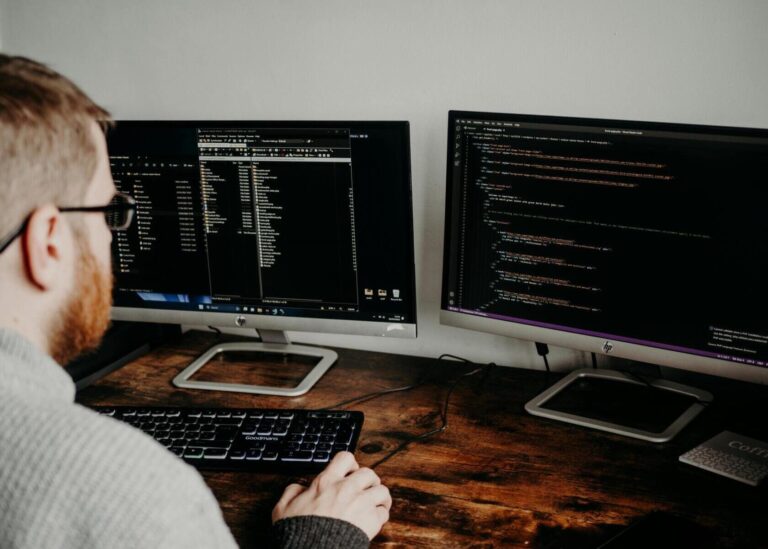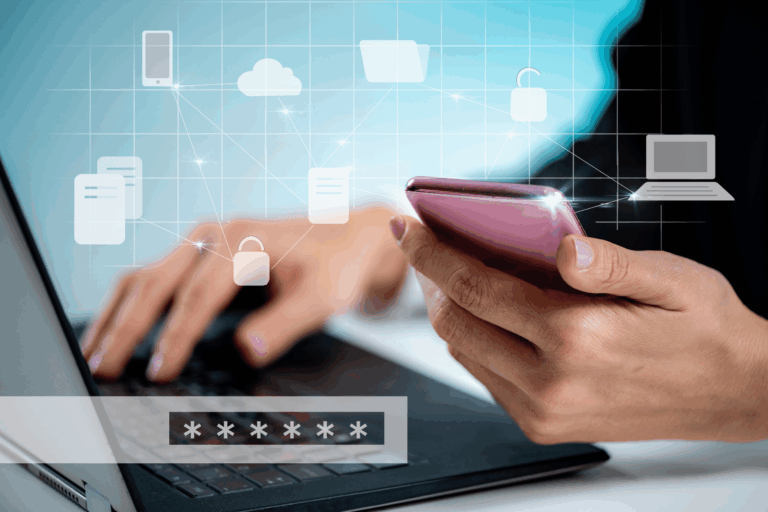Video Call Glitches? Fix Your Camera and Mic in Minutes
October 31, 2025by Levit8 IT Solutions

Quick Device Checks
- Ensure no other app is using the camera/mic (close web browsers with active meetings).
- Unplug/replug USB headsets or webcams; try another port.
Windows Settings
- Settings → Privacy & security → Camera/Microphone → allow apps to access.
- Sound settings: select the correct Input/Output device and test.
Microsoft Teams
- Settings → Devices: select your speaker, mic, camera; Make a test call.
- Sign out/in if devices don’t appear; update Teams.
Zoom
- Settings → Audio/Video: test devices; uncheck Automatically adjust mic if volume pumps.
- In-browser joins may block devices, prefer the app.
Network & Quality
- Switch from 2.4GHz to 5GHz Wi-Fi if possible.
- Stop large downloads/OneDrive syncs during calls.
- Use headsets to reduce echo.
When to Call IT
- Corporate device policies block camera use.
- Drivers missing in a VDI or restricted environment.
Levit8 can standardize conferencing gear and QoS so meetings “just work” across Teams and Zoom.
Author
Levit8 IT Solutions
Levit8 is a leading Australian managed IT services provider, helping businesses across industries improve performance, boost security, and scale confidently through smart, reliable technology. With a passion for efficiency, security, and client success, our local team delivers expert support, enterprise-grade solutions, and a no-nonsense approach to IT. We empower small and mid-sized businesses with future-proof systems, robust cybersecurity, and seamless support—so technology becomes an asset, not a headache.